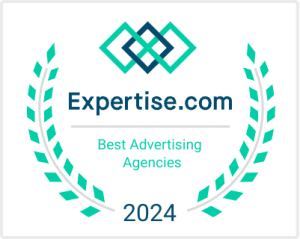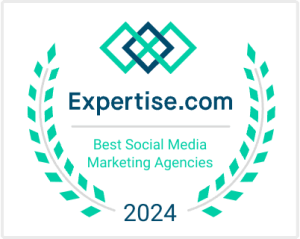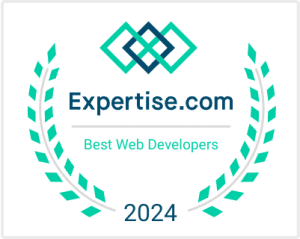How to Check for A.I. in Your Website Traffic
Read Time: 3 minutesAt the time of this writing, there were limited to no tools for checking your AIO/AEO/GEO for your digital presence.
We have a million SEO tools, but we don’t have comparable reporting tools for online Generative Artificial Intelligence (‘AI’ or ‘GenAI’ throughout this article).
So, here are the steps to at least check your traffic coming from these AI experiences.
How to Check Your GA4 Analytics for AI.
The easiest way is to create a report in GA4. Of course in GA4 reports are called “Explore” or “Explorations” for no good reason, so here’s how to create a custom exploration to find out when AI is sending traffic to your website.
Step 1: Log into GA4.
Do we really need to show you how to log into GA4? HA! 🤣
Select your account and property/view to go to the basic dashboard.
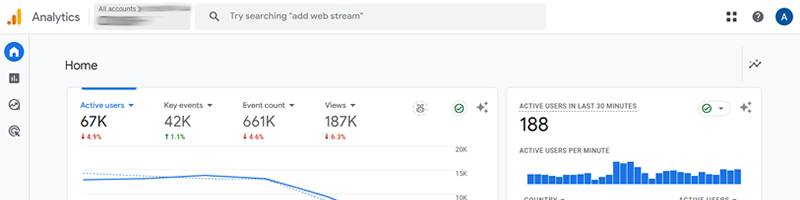
Step 2: Select ‘Explore.’
On the left side, in the main menu, select ‘Explore’
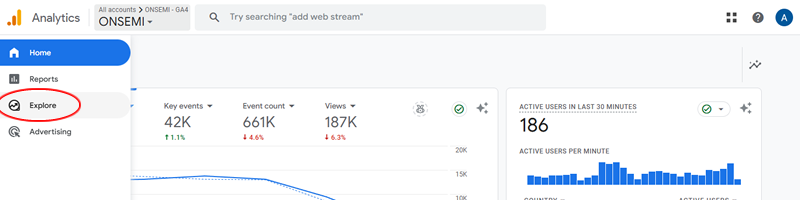
Step 3: Create a ‘Blank’ Exploration.
Select the first option to create a new, blank exploration
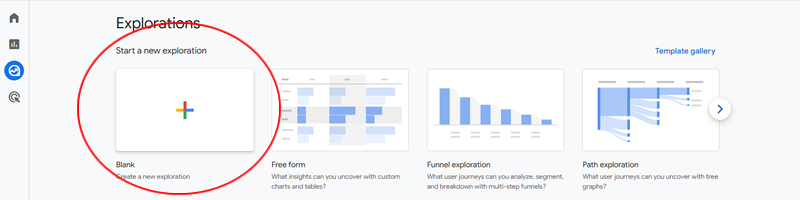
Step 4: Give it an ‘Exploration Name’ and Select a ‘Dimension.’
Name it, ‘AI Referral Traffic.’ Feel free to name it something better if you’d like!
Add ‘Session Source’ to the far left column.
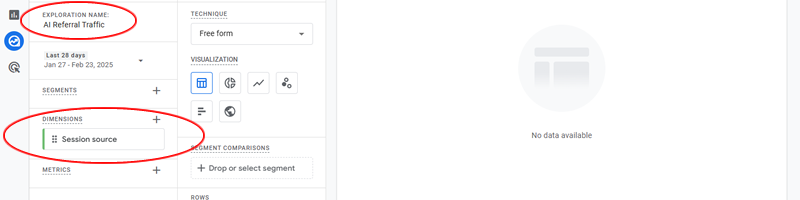
Step 5: Add ‘Session Source.’
Drag and Drop ‘Session Source’ to ROWS
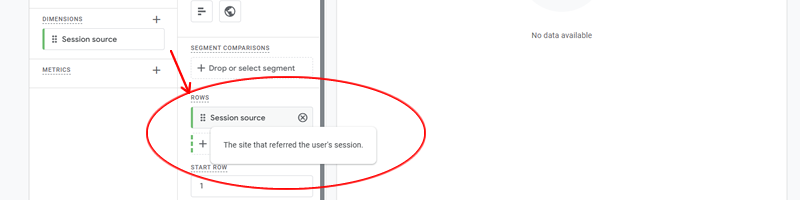
Step 6: Add ‘Metrics.’
Let’s add a couple of metrics to get you going.
Add Sessions, Engagement Time, Key Events, and [optional – Total Revenue for E-commerce sites]. Feel free to add as many metrics as you’d like!
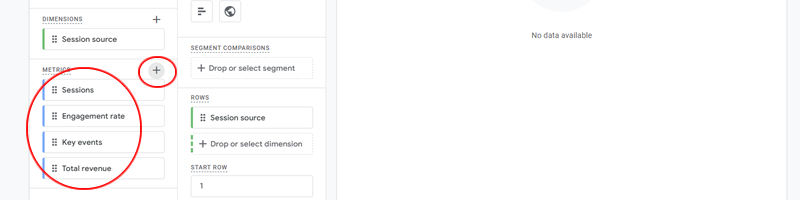
Step 7: Move those Metrics over to ‘Values.’
In the second column, scroll all the way to the bottom until you can see the empty ‘Values’ area.
Drag and Drop all four metrics to the ‘Values’ area.
Once you’ve moved them, you’ll start seeing results.
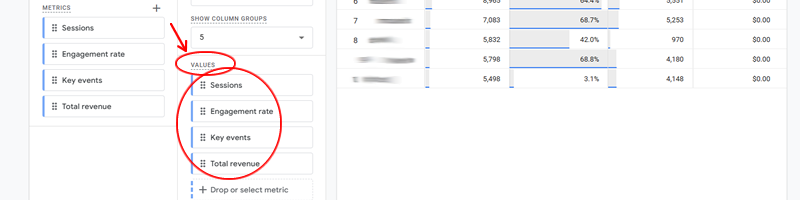
Step 8: Adjust the Date Range and Number of Rows.
In the top left, I like to make two adjustments.
Change the date range to whatever you’d like.
Change the # of Rows
NOTE: the report might reset when you do this (sometimes it does, sometimes it doesn’t), if it does, just simply re-add the dimensions and metrics in the steps above.
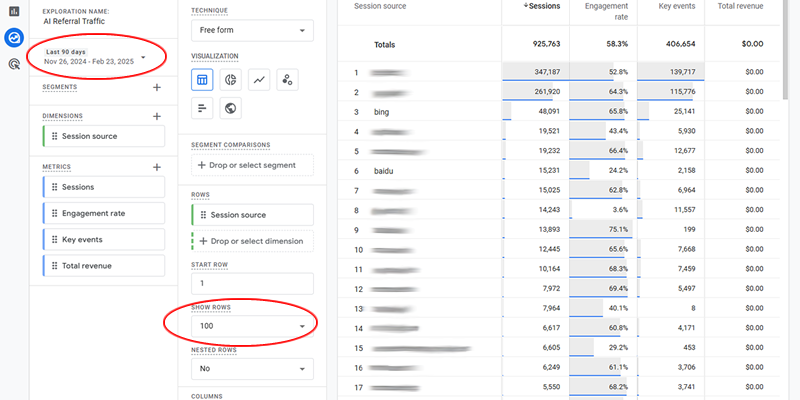
Step 9: Scroll Within the Results to Find AI Models or Add Filters.
Just scroll up and down your new data to find any references to AI.
Here’s an example of ChatGPT sending referral traffic (last 90 days):
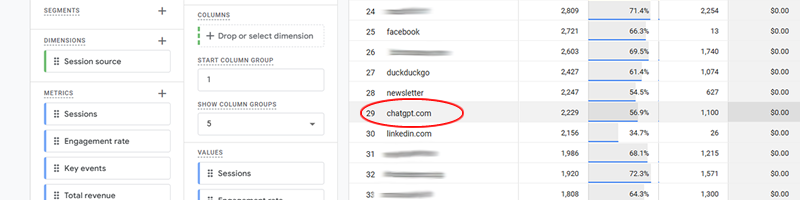
—————–
You can also create filters.
Drag and drop ‘Session Source’ to the very bottom under ‘Filters’ in the 2nd column. Select the option ‘contains’ and put ‘chatgpt’ in the ‘value’ box to see the example.
Repeat this drag and drop step for more AI models.
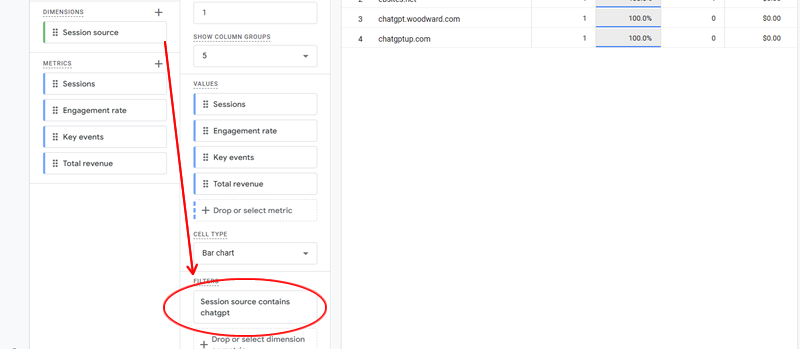
—————–
NOTE: You might not have traffic from AI yet. So if you don’t see perplexity, chatgpt, openai, gemini, bing ai, etc. in this list, it just means you probably have major AEO/AIO/ AI Optimization issues!
Next Steps After Creating a Referral Report in GA4 for AI Models.
That’s it! You’re done.
But the next part might not be so easy.
Now, you’ll want to track this over time and make adjustments in your digital presence to maximize AI ingestion of your brand, products, or services.
Not sure how to change your marketing strategy for AI? Contact us »